How to Change the WiFi Username and Password through the Smart Bro Device Settings Dashboard
You can easily change your pocket or home WiFi username and password through the Smart Bro Device Settings Dashboard. Just follow these steps:
- Connect your gadget to the WiFi signal of your Smart Bro Pocket WiFi or Smart Bro Home WiFi or PLDT Prepaid Home WiFi.
- Type https://192.168.1.1 on your web browser.
- A page with a notice “Your connection is not private” will appear. Tap Advanced then click Proceed to 192.168.1.1 (unsafe) to be directed to the Smart Bro Dashboard.
- Enter your username and password.
For first-time users, you will need to enter the default username and/or password.
- Default password is pldthome for PLDT Prepaid Home WiFi branded devices or smartbro for Smart Bro Home WiFi branded devices. You may also check the back of your Home WiFi device.
- For Pocket WiFi, default username and/or password can be found on the user guides or sticker at the bottom of the device.
For users who have already changed their default details, you may use your existing username and/or password.
- Change your WiFi name and password
For First-Time Users
If it is your first time logging in to the Smart Bro Device Settings Dashboard, a pop-up window will appear where you can change the default username and password.
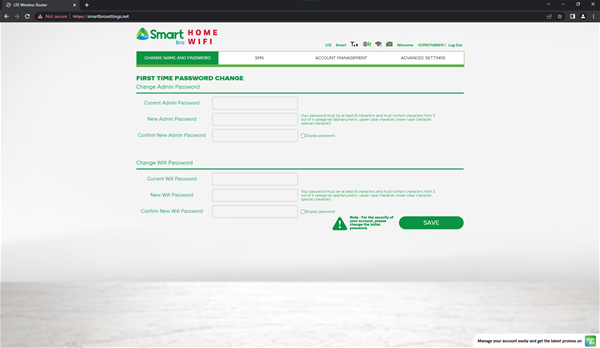
Your password should be at least 8 characters long containing at least 3 of the following types of characters:
- Number
- Uppercase Letter
- Lowercase Letter
- Special Character
For Existing Users
Should you wish to change your WiFi name and password again, just follow these steps:
- Go to the CHANGE NAME AND PASSWORD tab
- Enter your new WiFi name and/or password
- Tap SAVE.
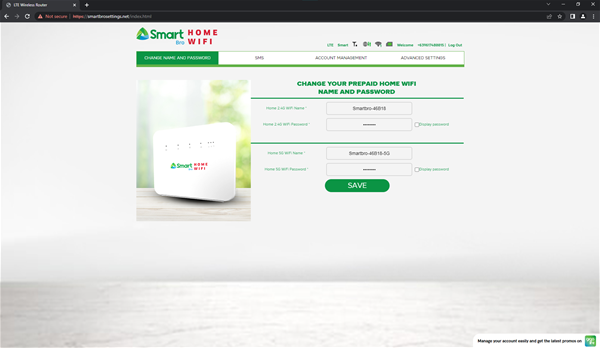
Reminder: After applying the changes, your gadgets will automatically be disconnected from the WiFi connection. You will have to reconnect your device by inputting your new WiFi password.



 Switch to Smart
Switch to Smart