How to View your SMS through the Smart Bro Device Settings Dashboard
You can easily view and read the SMS sent to your Smart Bro mobile number through the Smart Bro Device Settings Dashboard.
Option 1: View using a mobile phone

Insert the Smart Bro SIM into any mobile phone to easily view your SMS.
Option 2: View using Smart Bro Device Settings Dashboard
1. Connect your gadget to the WiFi signal of your Smart Bro Pocket WiFi or Smart Bro Home WiFi or PLDT Prepaid Home WiFi.
2. Type https://192.168.1.1 on your web browser.
3. A “Your connection is not private” page will appear.
Tap Advanced then click Proceed to 192.168.1.1 (unsafe) to be directed to the Smart Bro Dashboard.
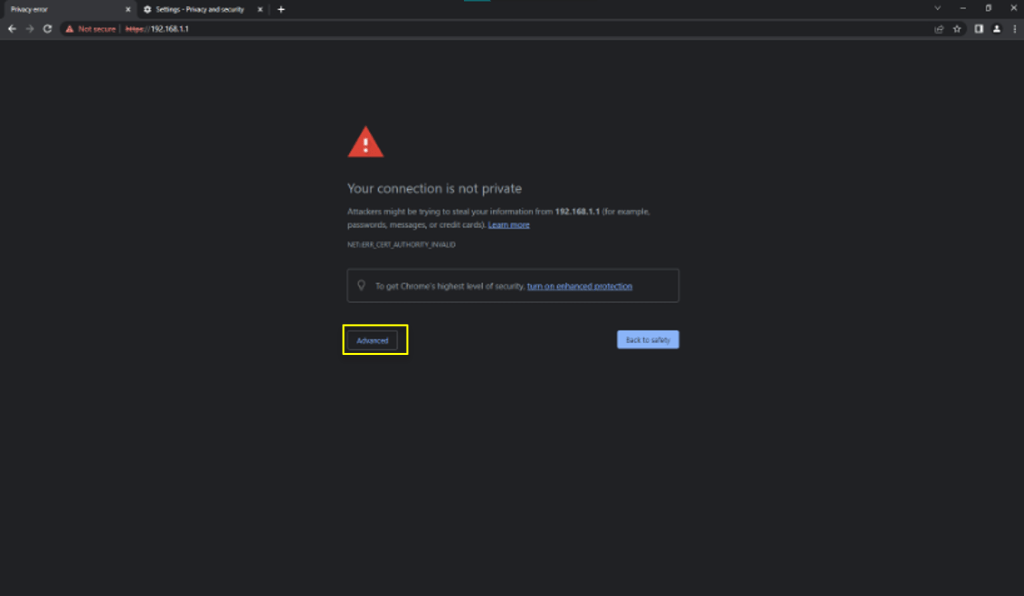
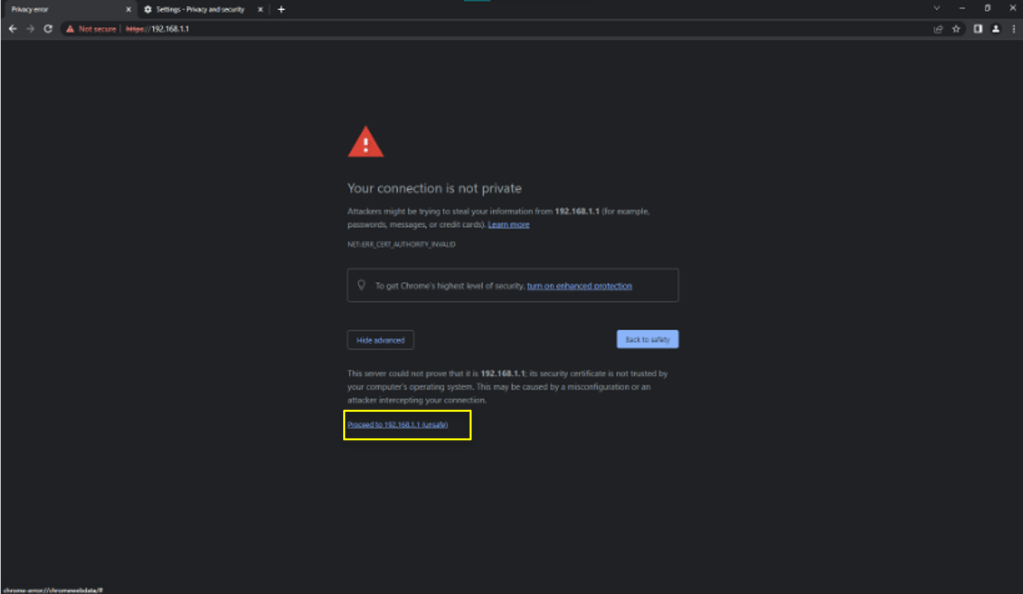
4. Enter your username and password.
For first-time users, you will need to enter the default username and/or password. This can be found on the Smart Bro or Prepaid Home WiFi device or user guide.
For users who already changed their default details, use your existing username and/or password.
Default username for PLDT Prepaid Home WiFi branded devices: pldthome
Default username for Smart Bro branded devices: smartbro
5. Go to the SMS tab to view your SMS.
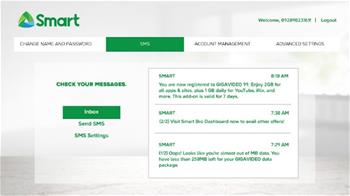
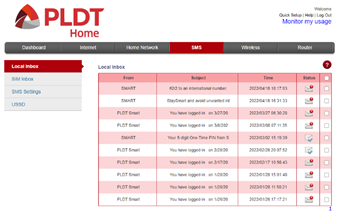
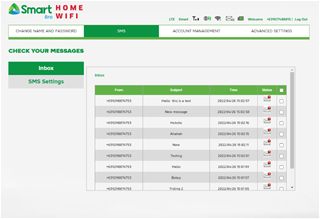
Tips for New Users
If it is your first time logging in on the Smart Bro Dashboard, a pop-up window will appear where you can change the default username and password.
Your password should be at least 8 characters long containing at least 3 of the following types of characters:
After applying the changes, your gadgets will automatically be disconnected from the WiFi connection.
You just need to reconnect then use your new WiFi password. To access the Smart Bro Dashboard, just type in https://192.168.1.1 and log in using your new details.
- Number
- Uppercase Letter
- Lowercase Letter
- Special Character



 Switch to Smart
Switch to Smart